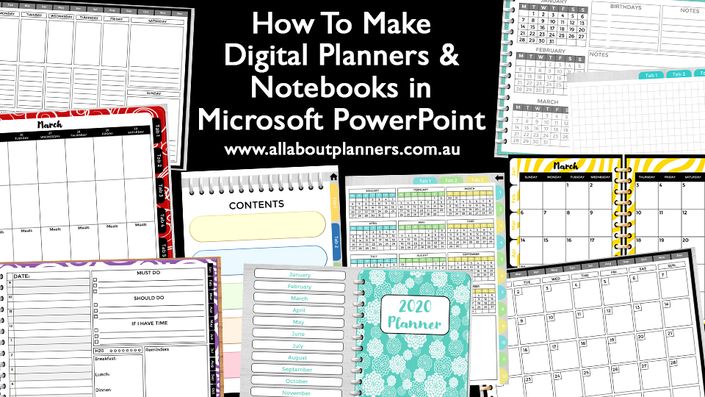
How to Make Digital Planners and Notebooks
Make a digital notebook, monthly, weekly or daily planner that can be reused forever
Learn how to quickly and easily make your own digital notebooks & planners using Microsoft PowerPoint

By the end of this course you’ll be able to:
- Create a complete digital planner from start to finish including daily planner, weekly planner, monthly calendars, to do checklist, important dates pages etc.
- You can create a planner that is exactly to your liking - you get to choose if the week starts on a Sunday or Monday!
- How to use templates (which I teach how to make in the ecourse) to create more page layouts, faster
- Create your own digital notebooks - including dot grid pages for bullet journaling
You'll have a skill you can use to make your own digital planners and notebooks for years to come.
Learn how to make landscape page orientation pages...

And portrait page orientation pages...

Course Curriculum
-
StartWelcome to the course!
-
StartWhy I use Microsoft PowerPoint
-
StartWorkflow / steps to make a digital planner (Download my Checklist)
-
StartPlanning the design of your digital planner or notebook (11:22)
-
StartHandy Keyboard Shortcuts
-
StartSetting up a Landscape Page Orientation Planner or Notebook (13:00)
-
StartHow to add a home button (and different options) (8:26)
-
StartHow to add a background to your planner (6:24)
-
StartTime saving tips for making digital planners
-
StartHow to Download and Install Fonts (7:38)
-
StartHow to choose fonts (plus my favorite resources for free and paid fonts)
-
StartMy favorite font pairings resources (and some of my favorite fonts for pairing)
-
StartHow to use / change fonts and colors + how to color match anything (10:20)
-
StartMy Favorite Resources for Color Inspiration
Who this course is for:
- If you need a digital planner to organize a specific area of your life: college, direct sales, kids, money management, health, medical, cleaning, blog, business, family documents etc.
- Anyone that is frustrated with not being able to find that exact planner they want
- Anyone that wants to learn how to make their own digital planner

This course includes 35 video tutorials covering everything from planning the design of your planner or notebook, creating the cover, divider pages, tabs, all of the inside pages, page numbers and adding navigation links.
There are also downloadable checklists with my workflow process and all of the things to check when making your planner or notebook.

What you need to start digital planning
All you need is an app that can annotate (add text) to a PDF file. I prefer to use Goodnotes but some other options are Xodo, Noteshelf and Noteability. You can do digital planning on your phone but I use an Apple iPad and the Apple Pencil. You could also use a Microsoft Surface Pro with stylus pen, or a Samsung tablet and stylus pen.
Why should you use a digital planner?
- Easy to rearrange plans. You can use the lasso tool in Goodnotes to copy your tasks from one day, week or month to the next
- Can use any color (you’re not limited to pen colors and you don’t have to pay to use more / other colors). You can also change the color of your text after writing
- No need for a printer, printer ink or paper
- Can reuse the same spreads over and over. You can either erase what you’ve written or if you have a lot of routine tasks, just copy the spread, delete the things that are no longer applicable and convert it to whatever week you’re using
- Don't need to keep buying planner stickers, or printing & cutting your own, once you buy digital stickers you can use them as many times as you like
- Can access your plans on your phone which you’ll be carrying with you anyway so you can leave your iPad or tablet at home
- You only need to purchase a digital planning app (I use and recommend Goodnotes) once and you’re good to go. Digital planning apps are usually $10 or less (sometimes free!) to purchase which is far less than a paper planner (or bullet journal notebook that's likely only going to last 1 year)
- Instant access to the planner app after you purchase / download - there's no need to wait for it to be delivered or go out to a store to purchase it
- Less likely to lose it - if you're planning on an iPad you're going to take more care to know where your iPad is since it's expensive
- Buy the iPad once and keep planning for years (plus you can use it for things other than digital planning)
- Can duplicate any hyperlinked page and all of the links (e.g. between tabs) will still work
- Never run out of paper - just copy a page and keep planning. You can do a 3 page, 4 page or more weekly spread (which most paper planners don't have)
- Good for planning secret projects - no one will see what you're planning unless you show them
- If you don't like your handwriting you can type text and use different fonts instead
- Can resize design elements. Sometimes I won't use a planner sticker because the size is too big or too small for the space I want to use it e.g. Erin Condren full box stickers can be used in other planners, but it won't be a perfect fit. In Goodnotes, you can quickly resize
If you still want to plan on paper, you can use your paper planner with your digital planner, or alternate between paper and digital planning (which is what I do).
One of the page templates you'll learn how to make in the course:


For the past 9 years I've self-taught myself how to create all types of printables. More recently I started making digital planners and notebooks.
You can find my printables and digital planners in my Etsy shop, All About Planners which has over 30,000 sales. I also blog about all things planning at http://allaboutplanners.com.au/.
This ecourse includes all of the tips, shortcuts and methods I use to create digital planners & notebooks.
Frequently Asked Questions

If you're ready to make a digital planner that finally suits your needs, click the enroll button below to get started!